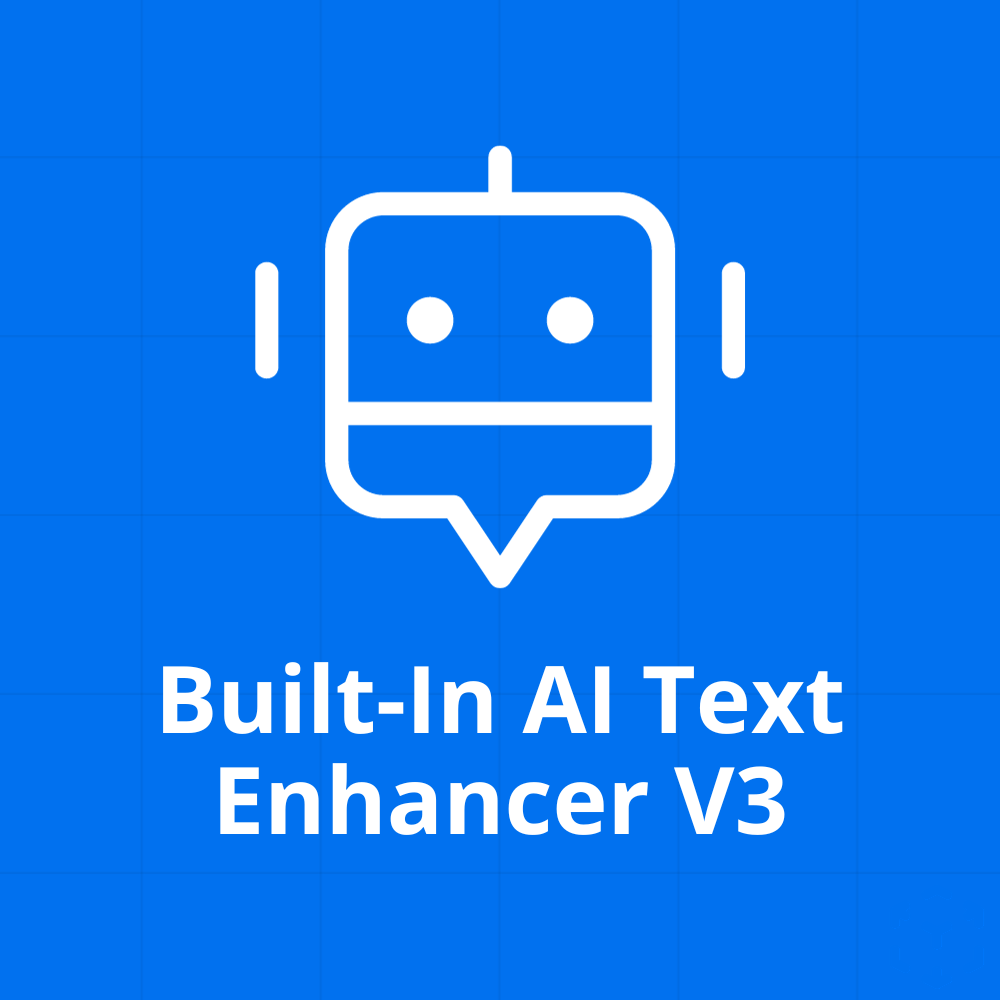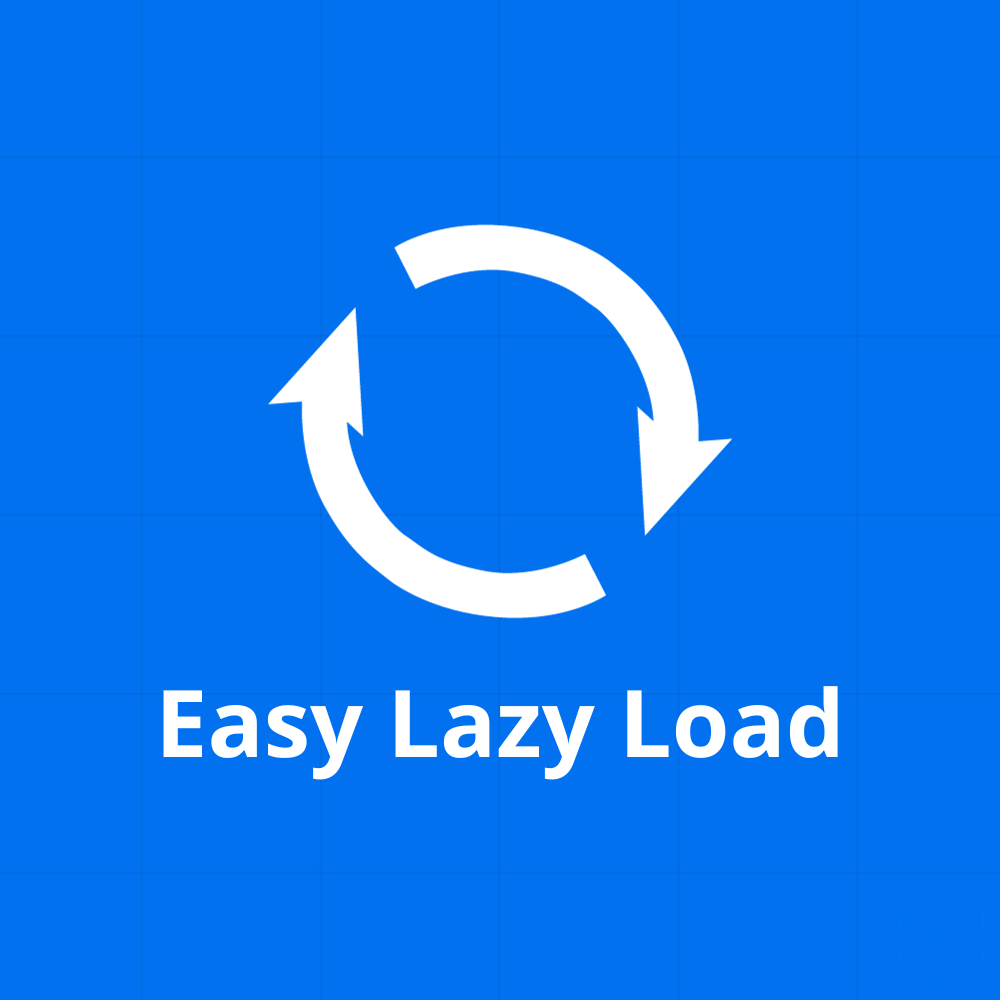Ultimate Woo Variants Picker
35,56 zł – 222,46 zł
Ultimate Woo Variants Picker transforms your WooCommerce product variants into beautifully styled selection options. Enhance your product pages and improve the shopping experience with intuitive, aesthetic variant picks.
- Simple installation with just a few clicks
- 14-day money-back guarantee
- All source code available
Product description:
The ‘Ultimate Woo Variants Picker’ is tailor-made for WooCommerce store owners who wish to offer their customers a seamless and visually appealing product selection process. Many online shoppers find the default dropdown variant selectors cumbersome and visually uninviting. This plugin revolutionizes that by introducing stylized, user-friendly variant pickers, which not only elevates the look of your product pages but also streamlines the shopping process.
Easy to install and integrate, ‘Ultimate Woo Variants Picker’ is compatible with most WooCommerce themes. Once activated, you can effortlessly set and customize the appearance of your product variant selections. This plugin is designed to retain customers, reduce cart abandonment rates, and ultimately boost your sales by providing an enhanced and smooth shopping experience
Prerequisites
To use this plugin, your website must be based on WordPress. You can see the required version in the product details.
Installation
Installing WordPress plugins is simple and requires no programming knowledge. Please follow the instructions in the ‘Installation’ tab.
License
The license under which the WordPress software is released is the GPLv2 (or later) from the Free Software Foundation.
| Platform | WordPress / WooCommerce |
|---|---|
| Compatibility | WordPress 4.5+ |
How to install the plugin:
- Download the plugin file from the “My Account” page or the email you received.
- Upload the entire plugin folder to the /wp-content/plugins/ directory or use the uploader in the WordPress backend to upload the ZIP file.
- Activate the plugin through the “Plugins” menu in WordPress.
To install the plugin after you’ve downloaded it, you first need to upload it to your WordPress installation. You can do this either manually via FTP by uploading the entire plugin folder to the /wp-content/plugins/ directory, or you can use WordPress’s built-in upload feature to upload the plugin’s ZIP file.
Once the plugin has been uploaded, you need to activate it in WordPress. You can do this through the “Plugins” menu by clicking on the “Activate” link next to the plugin. Once the plugin is activated, you can use it.