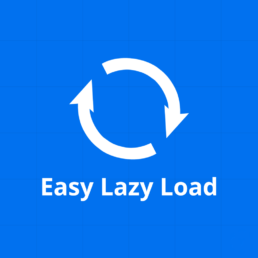Lite CSS Optimizer V2
17,76 zł – 133,46 zł
Lite CSS Optimizer enhances your website’s performance by streamlining your stylesheets. Achieve faster load times and a smoother user experience with minimal effort.
- Simple installation with just a few clicks
- 14-day money-back guarantee
- All source code available
Product description:
Lite CSS Optimizer is designed for webmasters who prioritize speed and user experience. In today’s fast-paced digital world, every millisecond counts. Bloated or redundant CSS can slow down your site, causing visitors to bounce and impacting search rankings. Our plugin intelligently parses and compresses your stylesheets, ensuring optimal performance without compromising design integrity.
Installation is a breeze, even for those without any technical background. Once activated, Lite CSS Optimizer works behind the scenes to boost your site’s speed, reduce server load, and enhance overall website responsiveness. Paired with regular content and SEO optimization, this plugin is an essential tool in your website optimization arsenal.
Prerequisites
To use this plugin, your website must be based on WordPress. You can see the required version in the product details.
Installation
Installing WordPress plugins is simple and requires no programming knowledge. Please follow the instructions in the ‘Installation’ tab.
License
The license under which the WordPress software is released is the GPLv2 (or later) from the Free Software Foundation.
| Platform | WordPress / WooCommerce |
|---|---|
| Compatibility | WordPress 4.5+ |
How to install the plugin:
- Download the plugin file from the “My Account” page or the email you received.
- Upload the entire plugin folder to the /wp-content/plugins/ directory or use the uploader in the WordPress backend to upload the ZIP file.
- Activate the plugin through the “Plugins” menu in WordPress.
To install the plugin after you’ve downloaded it, you first need to upload it to your WordPress installation. You can do this either manually via FTP by uploading the entire plugin folder to the /wp-content/plugins/ directory, or you can use WordPress’s built-in upload feature to upload the plugin’s ZIP file.
Once the plugin has been uploaded, you need to activate it in WordPress. You can do this through the “Plugins” menu by clicking on the “Activate” link next to the plugin. Once the plugin is activated, you can use it.