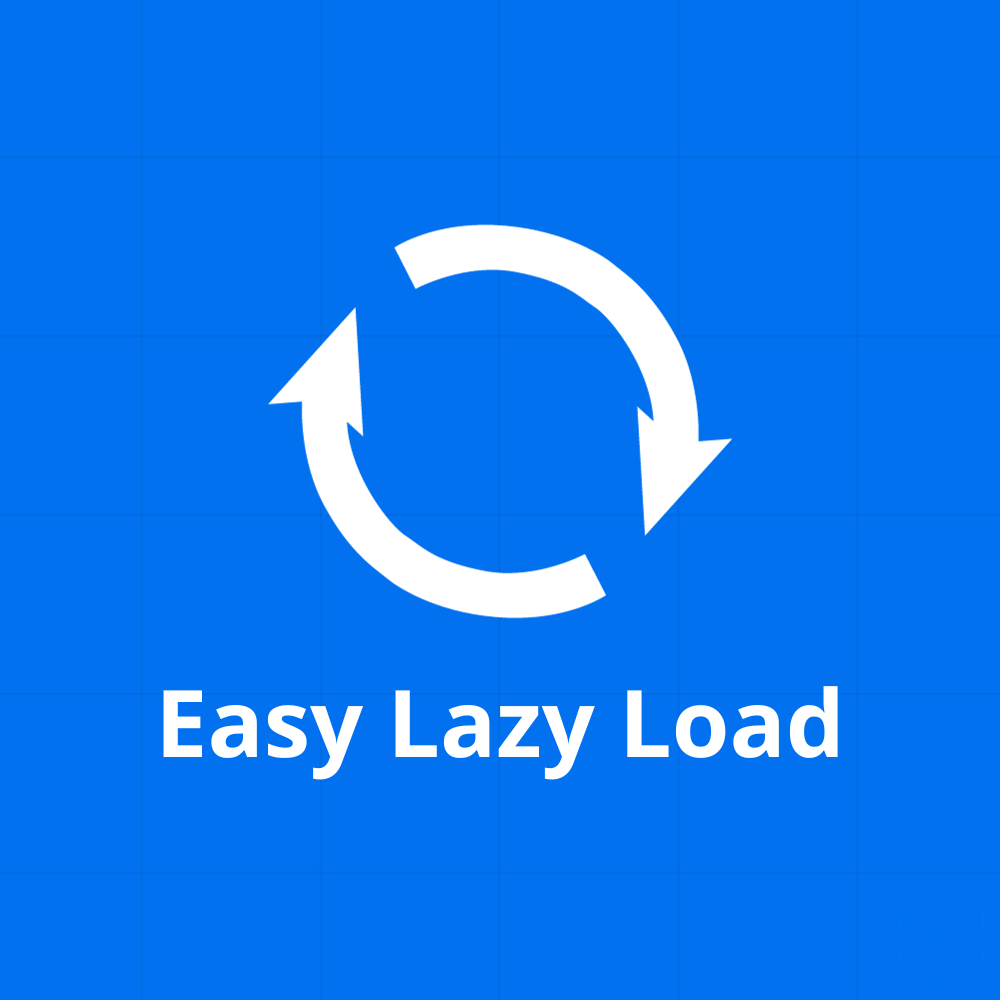Product description:
Introducing ‘Easy Lazy Load’ — the simple solution for a faster, more responsive WordPress website. In the digital age, site speed plays a pivotal role in user experience, SEO rankings, and overall website performance. Large images, though visually appealing, can significantly slow down page load times. This plugin addresses that by implementing a ‘lazy loading’ technique, ensuring images are only loaded when they’re about to be displayed on the user’s screen.
With ‘Easy Lazy Load’, you can say goodbye to the tedious process of manually optimizing each image. The plugin does all the heavy lifting, ensuring that your visitors enjoy a smooth browsing experience, even on image-heavy pages. Whether you’re a blogger, an online store owner, or any WordPress site manager, ‘Easy Lazy Load’ is an indispensable tool to enhance site speed and boost overall performance.
Prerequisites
To use this plugin, your website must be based on WordPress. You can see the required version in the product details.
Installation
Installing WordPress plugins is simple and requires no programming knowledge. Please follow the instructions in the ‘Installation’ tab.
License
The license under which the WordPress software is released is the GPLv2 (or later) from the Free Software Foundation.
| Platform | WordPress / WooCommerce |
|---|---|
| Compatibility | WordPress 4.5+ |
How to install the plugin:
- Download the plugin file from the “My Account” page or the email you received.
- Upload the entire plugin folder to the /wp-content/plugins/ directory or use the uploader in the WordPress backend to upload the ZIP file.
- Activate the plugin through the “Plugins” menu in WordPress.
To install the plugin after you’ve downloaded it, you first need to upload it to your WordPress installation. You can do this either manually via FTP by uploading the entire plugin folder to the /wp-content/plugins/ directory, or you can use WordPress’s built-in upload feature to upload the plugin’s ZIP file.
Once the plugin has been uploaded, you need to activate it in WordPress. You can do this through the “Plugins” menu by clicking on the “Activate” link next to the plugin. Once the plugin is activated, you can use it.