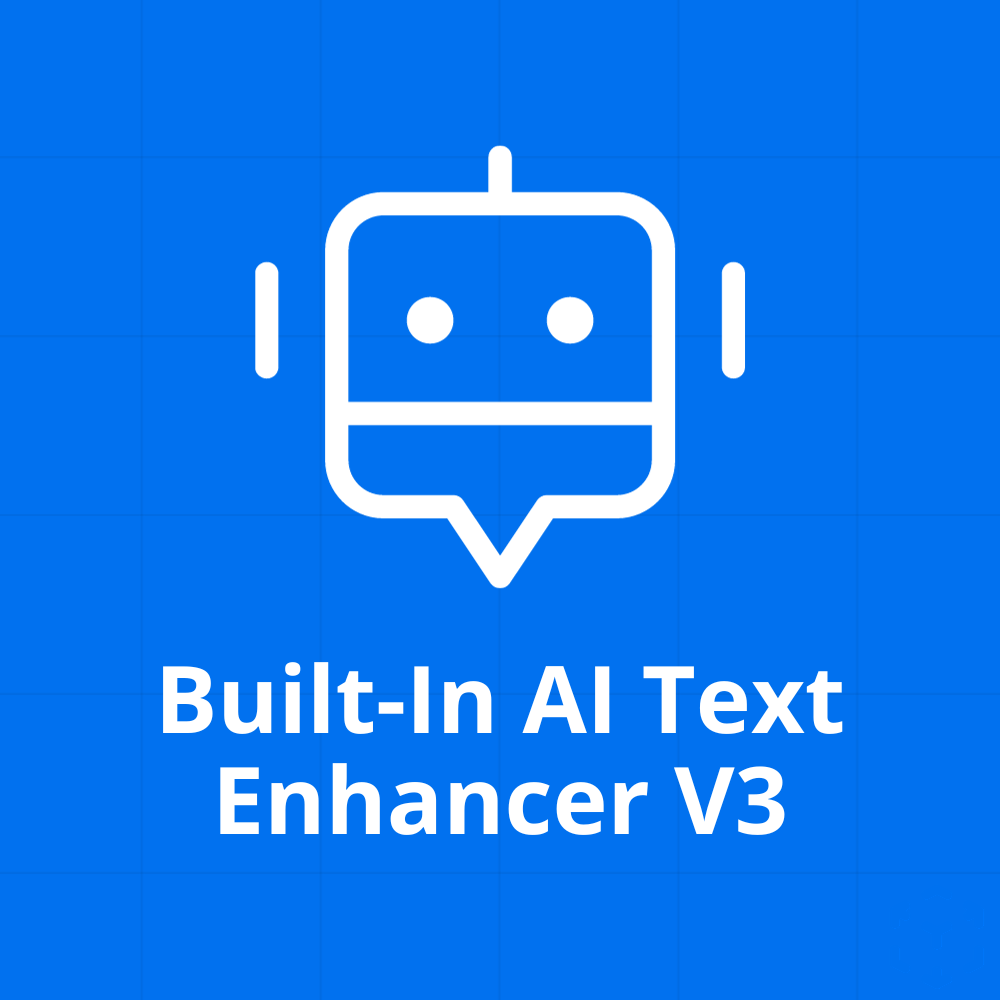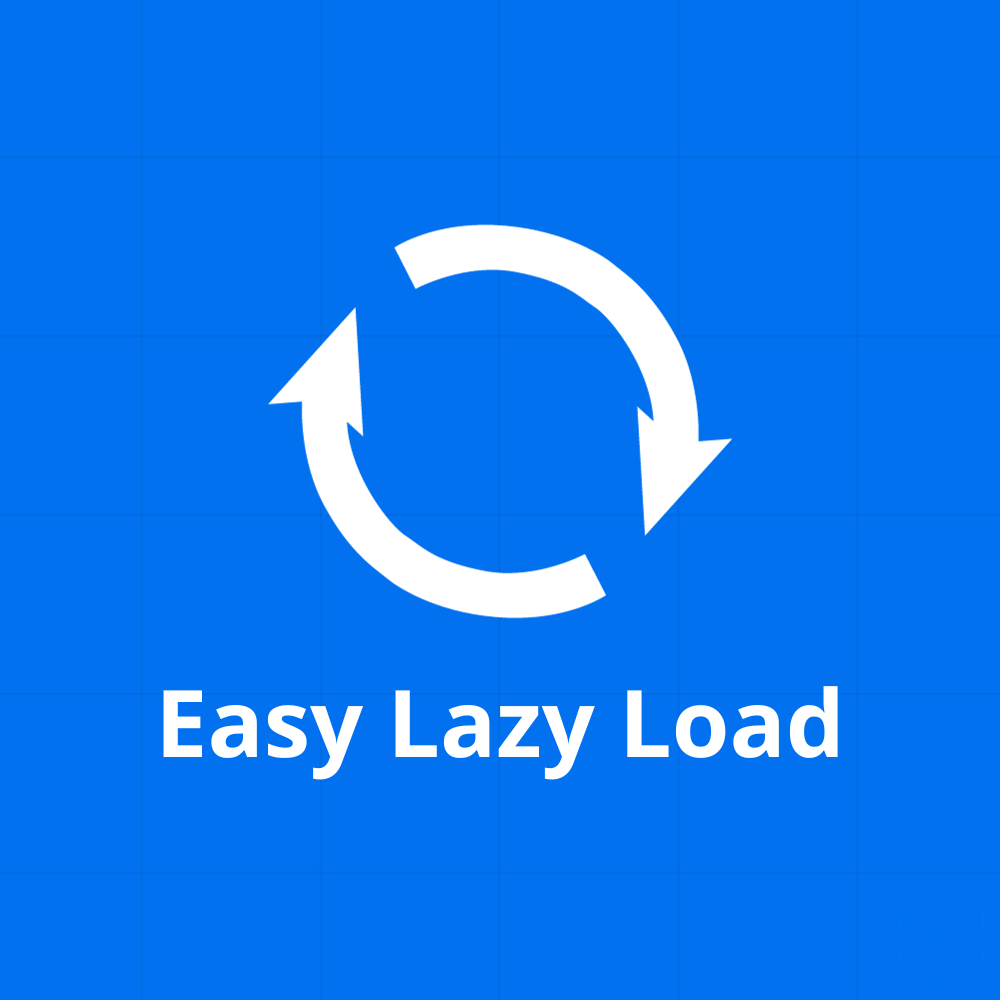Built-In AI Text Enhancer V3
19,99 € – 119,99 €
Built-In AI Text Enhancer V3 supercharges your WordPress content using ChatGPT API integration. Automatically refine and elevate the quality of articles, product descriptions, and more directly from your text editor.
- Simple installation with just a few clicks
- 14-day money-back guarantee
- All source code available
Product description:
Introducing ‘Built-In AI Text Enhancer V3’ — the future of content optimization for WordPress users. Leveraging the power of the ChatGPT API, this plugin seamlessly integrates into the WordPress text editor, providing real-time enhancements and suggestions to elevate the quality of your content. Whether it’s an in-depth article, a catchy product description, or any textual content on your site, our AI-driven plugin ensures that it’s polished and resonates with your audience.
Ease of use is at the core of its design. Once installed, you’ll find an intuitive interface within your familiar WordPress text editor, eliminating the need for external tools or manual reviews. With ‘Built-In AI Text Enhancer V3’, your content not only benefits from advanced AI-driven corrections and suggestions but also from a more engaging and effective communication style. Let the future of AI-enhanced content editing elevate your WordPress site to new heights.
Prerequisites
To use this plugin, your website must be based on WordPress. You can see the required version in the product details.
Installation
Installing WordPress plugins is simple and requires no programming knowledge. Please follow the instructions in the ‘Installation’ tab.
License
The license under which the WordPress software is released is the GPLv2 (or later) from the Free Software Foundation.
| Platform | WordPress / WooCommerce |
|---|---|
| Compatibility | WordPress 4.5+ |
How to install the plugin:
- Download the plugin file from the “My Account” page or the email you received.
- Upload the entire plugin folder to the /wp-content/plugins/ directory or use the uploader in the WordPress backend to upload the ZIP file.
- Activate the plugin through the “Plugins” menu in WordPress.
To install the plugin after you’ve downloaded it, you first need to upload it to your WordPress installation. You can do this either manually via FTP by uploading the entire plugin folder to the /wp-content/plugins/ directory, or you can use WordPress’s built-in upload feature to upload the plugin’s ZIP file.
Once the plugin has been uploaded, you need to activate it in WordPress. You can do this through the “Plugins” menu by clicking on the “Activate” link next to the plugin. Once the plugin is activated, you can use it.